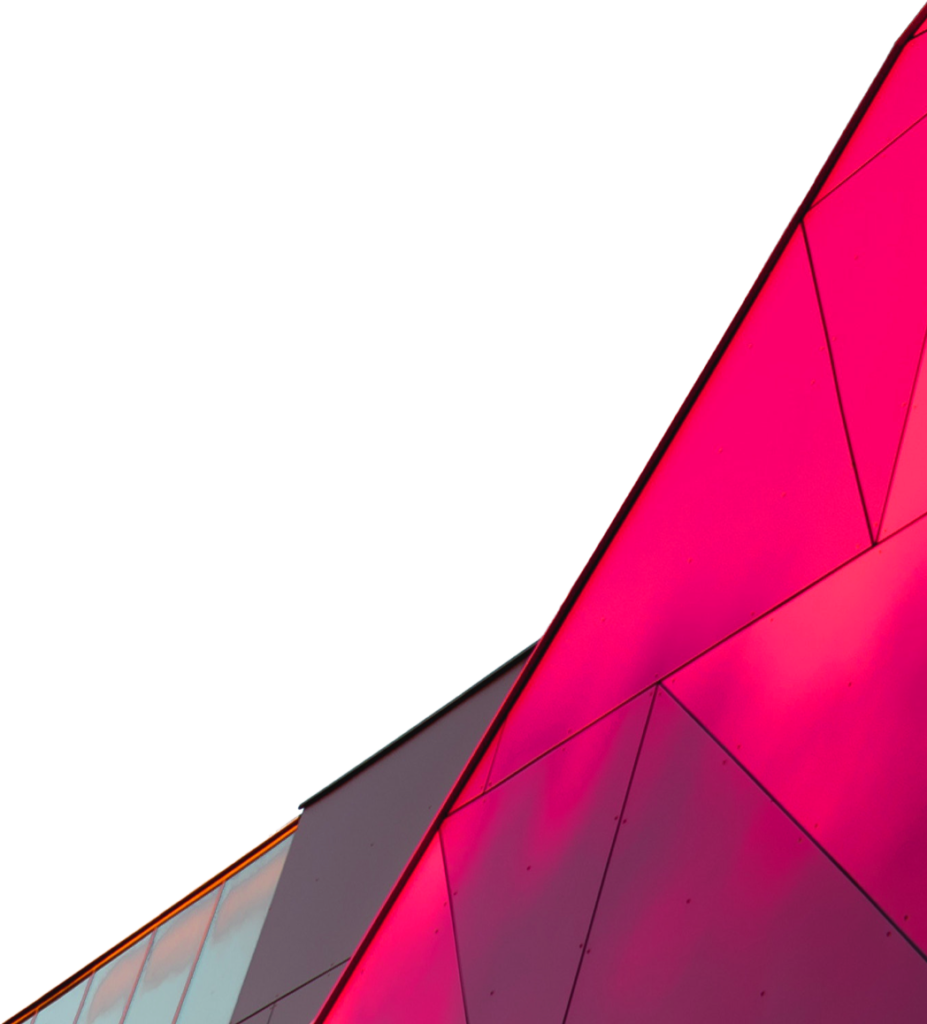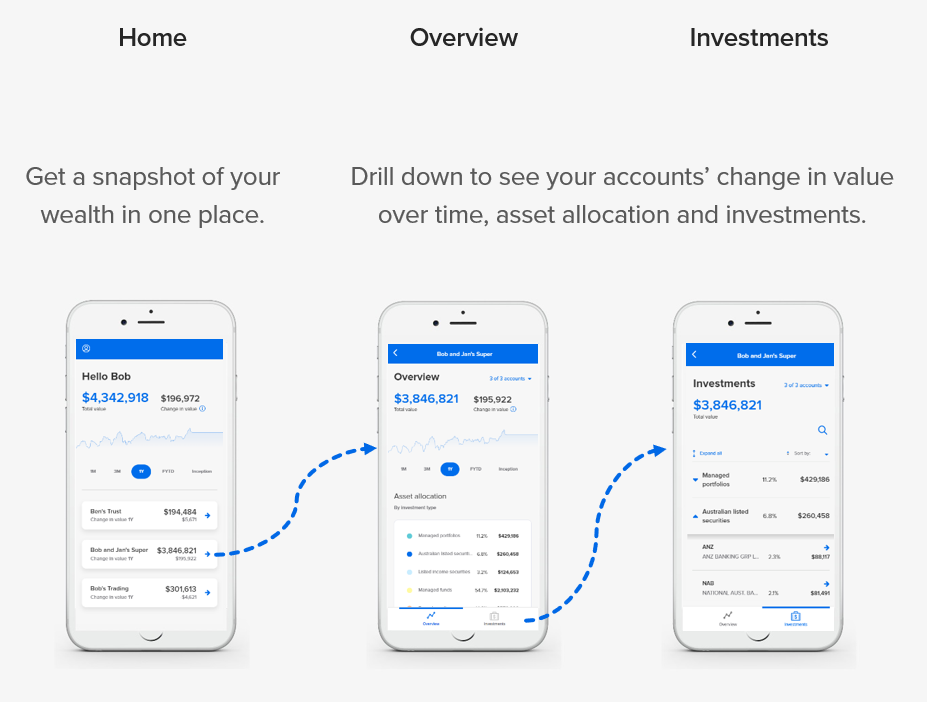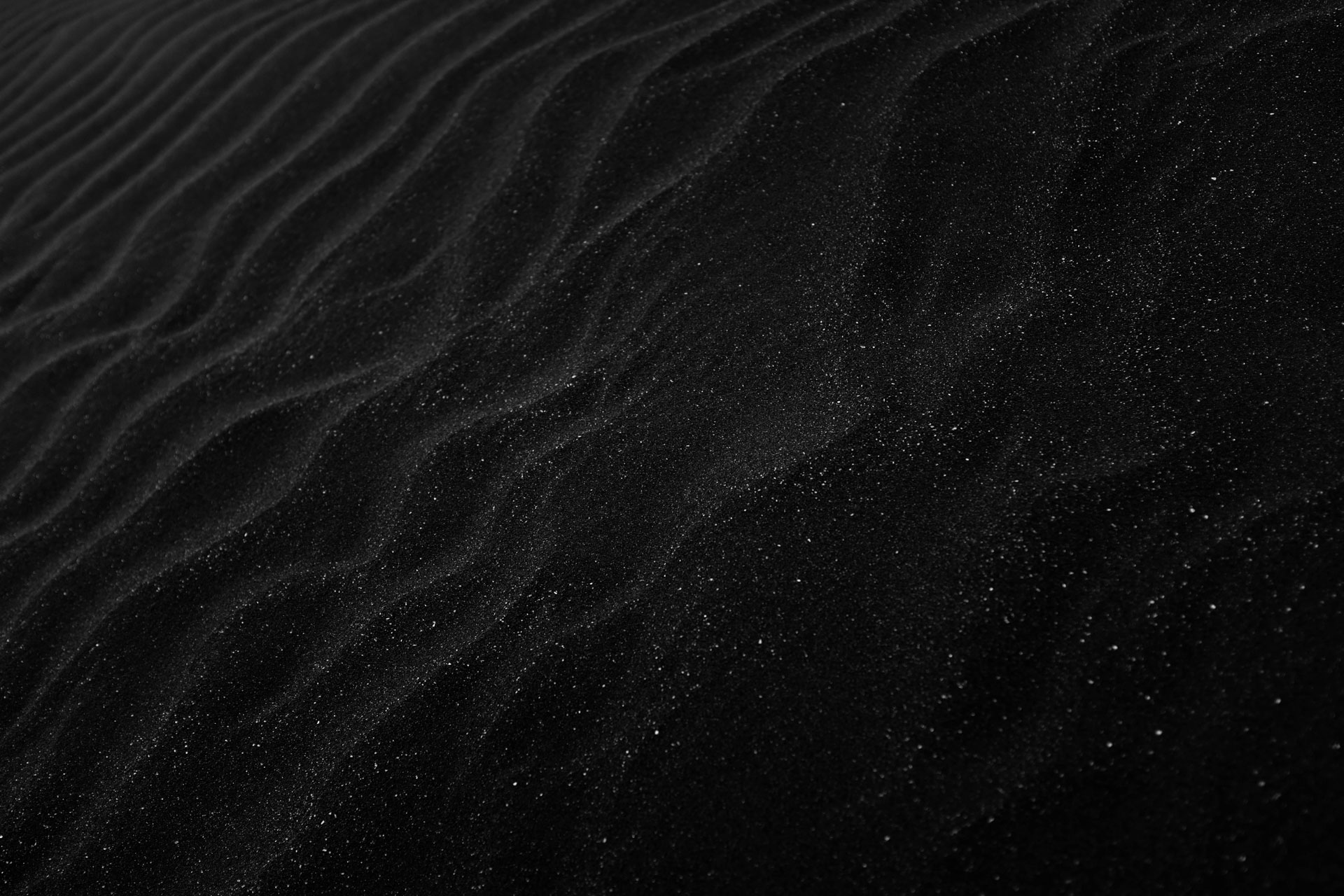
Guest Support
Using HUBconnect
Skip to
What is HUBconnect?
Your Home page
When you log in to HUBconnect, your Home page provides a snapshot for all connected accounts, including:
| Total value | The sum value of all accounts (as at the most recent data refresh). |
| Change in value | The total value of all accounts (as at the most recent data refresh) minus the value at the start of the period selected |
| Change in value chart | The total value of all accounts for each day in the period selected.Click or hover over a data point to see the total value of accounts for a specific day within the period. |
| Accounts | Each account your adviser has shared with you is displayed here.You may see more than one tile if you hold multiple accounts across different entities, ownership structures or groups of accounts.Click on a tile to drill down to more detail in the Overview and Investments pages |
Overview page
The Overview page for each account provides a summary of investments for the selected accounts.
To open the Overview page:
- Return to the Home page
- Click on the tile for the required account(s)
The Overview page displays the following information:
| Total value | The sum value of the account(s) that have been grouped together as at the most recent data refresh. |
| Change in value | The total value of the account(s) (as at the most recent data refresh) minus the value at the start of the period selected. The change in value should not be confused with performance. It is a combination of what you added or withdrew; the growth of your investments; income, and the fees that you paid. |
| Change in value chart | A chart showing the total value of the selected accounts for each day in the period selected. Click or hover over a data point to see the total value of accounts for a specific day within the period. |
| Asset allocation | A summary of the allocation of your investments to each investment type, in dollars and as a percentage weight of the total value. |
Investments page
The Investments page displays the list of investments for each of your accounts. You can search for a specific investment at the top of this page.
To open the Investments page:
- Return to the Home page
- Click on the tile for the required account(s)
- Select the Investments menu item
- A summary of investments displays by investment type
- To see the underlying investments, click on an investment type
The following fields display for each individual investment:
| Asset | The code (if applicable) and description of the investment. A code will not display for cash and pending transaction lines.Like for like investments will be combined together. For example, if you have two accounts that hold BHP, you will see one line for BHP. Refer to view and filter accounts. |
| Quantity | The total quantity held in the relevant asset.A quantity will not display for investments that are not unitised such as term deposits or cash accounts. |
| Price | The most recent closing price per unit held, as supplied by the account provider system.A price will not display for investments that are not unitised such as term deposits or cash accounts. |
| Value | The latest known value or balance of the investment across all accountsFor unitised investments, this is the quantity multiplied by the price. |
| Weight | The value of the investment divided by the total value of the account(s) expressed as a percentage. |
How investments are sorted
The default method of sorting investments is by default by their investment type, then code and description.
For investments within a managed portfolio, the underlying investments are also sorted first by their investment type, then code and description.
To change the sort order of investments within each investment type:
Connected accounts
To consolidate your investment data in HUBconnect, your adviser uses their login credentials to connect your accounts. This means that your adviser has set up connections in HUBconnect to the systems used by the institutions where your accounts are held. Your adviser can only do this if they already have access to your accounts in these systems.
Once accounts are connected, we request a read only view of the latest data for your accounts at least once every day. HUBconnect uses application programming interface (API) technology to connect directly with third party systems to request this data. This highly robust technology employs bank-grade security and data protection best practices.
To view and filter accounts
To view and/or filter the accounts that are included in the Overview or Investments pages:
- At the top-right of the screen, click on the link for the number of accounts selected.
- A list of included accounts will display with the date and time that each account was refreshed.
- Use the check boxes to view data specific to selected accounts.
- Click Apply. The change in value and asset allocation chart data will be updated for the selected accounts.
When account data is refreshed
HUBconnect will request a refresh of your account data from the relevant data provider at least once a day.
To view the date and time an account was last refreshed:
- Go to the Overview or Investments screens
- At the top-right of these screens, an ‘Account selector’ displays.
- Click on the account selector to see a list of accounts and the date and time that each account was refreshed.
If for some reason the account provider system is unable to provide the latest data, a warning will display with an explanation.